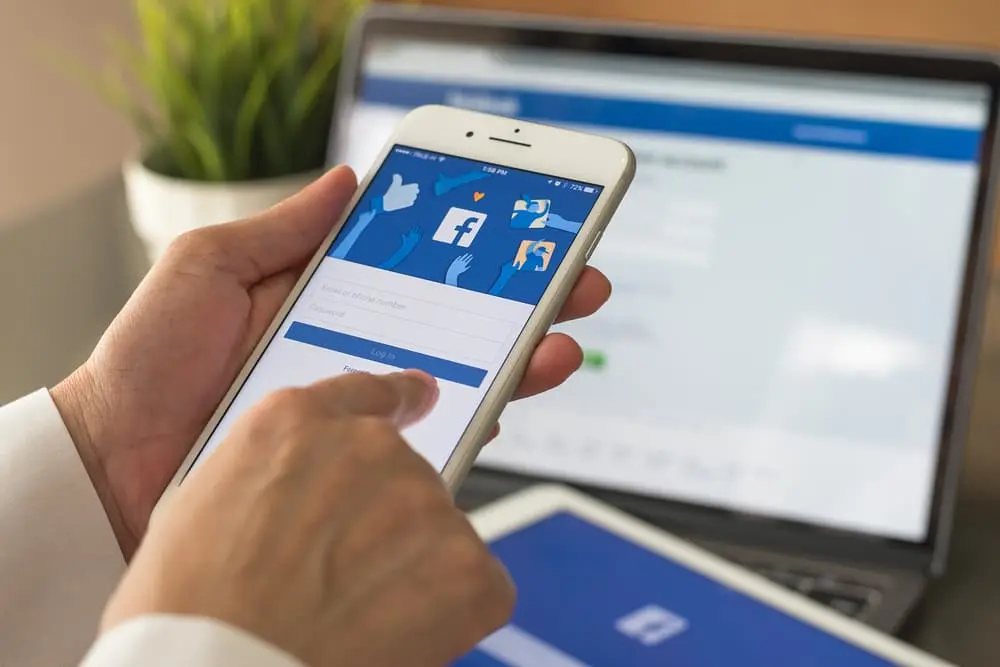Facebook is one of the largest social networking platforms in the world, with over 2 billion active users. While this can be a great way to connect with friends and family, there may be times when you need to block someone on the platform. Whether it’s because of online harassment, spam, or other reasons, blocking someone on Facebook can help you feel more secure and comfortable online.
In this blog post, we will provide you with a step-by-step guide on how to block someone on Facebook, as well as what happens when you block someone, how to unblock someone, and how to tell if someone has blocked you. We’ll also answer some of the most frequently asked questions about blocking on Facebook to help you navigate the process with ease.
How to Block Someone on Facebook
Blocking someone on Facebook is a straightforward process. Here are the steps you need to follow:
- Open Facebook and log in to your account.
- Go to the profile of the person you want to block.
- Click on the three dots (ellipsis) on the top right corner of their profile.
- Select “Block” from the drop-down menu.
- A pop-up window will appear, asking you to confirm your decision to block the person. Click “Block” again.
- Another window will appear, giving you the option to block the person’s messages as well. Select “Block Messages” if you want to do this.
- Finally, click “Confirm” to block the person on Facebook.
Once you’ve completed these steps, the person you’ve blocked will no longer be able to see your profile, posts, or any activity you engage in on Facebook. They won’t be able to send you messages, friend requests, or interact with you in any way on the platform.
It’s important to note that blocking someone on Facebook is irreversible, so make sure you’re certain about your decision before taking this step.
How to Unblock Someone on Facebook
If you’ve blocked someone on Facebook and you want to unblock them, you can do so by following these steps:
- Open Facebook and log in to your account.
- Click on the three horizontal lines on the top right corner of your Facebook page.
- Select “Settings & Privacy” from the drop-down menu.
- Select “Settings” from the next drop-down menu.
- On the left-hand side, select “Blocking.”
- Find the person you want to unblock on the list of blocked users.
- Click on “Unblock” next to their name.
- A pop-up window will appear, asking you to confirm your decision to unblock the person. Click “Confirm” to unblock them.
Once you’ve completed these steps, the person you’ve unblocked will be able to see your profile and posts again. They’ll also be able to interact with you on the platform, send you messages, and send you friend requests.
It’s important to note that unblocking someone on Facebook does not automatically add them back to your friend list. If you want to be friends with the person again, you’ll need to send them a friend request or accept their friend request if they send one to you.
What Happens When You Block Someone on Facebook
When you block someone on Facebook, several things happen:
- The person you’ve blocked won’t be able to see your profile, posts, or any activity you engage in on Facebook.
- They won’t be able to send you messages, friend requests, or interact with you in any way on the platform.
- If you were previously friends with the person you’ve blocked, they’ll be removed from your friend list.
- Any comments, likes, or reactions they’ve made on your posts will be removed.
- You won’t be able to see their profile or any activity they engage in on Facebook.
It’s important to note that when you block someone on Facebook, they won’t be notified of this action. However, they may realize they’ve been blocked if they’re unable to find your profile or interact with you in any way on the platform.
Blocking someone on Facebook is a useful tool for protecting yourself from online harassment, spam, or unwanted contact. It’s important to remember that blocking someone is a personal decision, and you should do what’s best for your safety and well-being.
How to Tell if Someone Has Blocked You on Facebook
If you suspect that someone has blocked you on Facebook, there are a few signs you can look for to confirm your suspicions:
- You can no longer find their profile when you search for it on Facebook.
- Any messages you’ve sent them will no longer appear in your chat history.
- You’ll no longer be able to see any comments, likes, or reactions they’ve made on your posts.
- If you were previously friends with the person, their profile picture will be replaced with a gray silhouette on your friend list.
It’s important to note that these signs can also be caused by other factors, such as the person deleting their Facebook account or changing their privacy settings. If you’re unsure whether someone has blocked you, you can try accessing their profile from a different Facebook account or ask a mutual friend to confirm whether they can see the person’s profile.
Remember that being blocked on Facebook is a personal decision, and it’s important to respect the other person’s boundaries and privacy. If someone has blocked you, it’s best to move on and focus on building positive relationships with the people in your life who do want to connect with you on Facebook.
In Conclusion
Blocking someone on Facebook can be a useful tool for protecting yourself from online harassment or unwanted contact. If you’ve decided to block someone, the process is relatively simple and can be done in a few easy steps. However, it’s important to remember that blocking someone is a personal decision and should be done for your own safety and well-being. If you suspect that someone has blocked you on Facebook, there are a few signs you can look for to confirm your suspicions, but it’s important to confirm your suspicions before jumping to conclusions.
FAQs
Here are some frequently asked questions about blocking on Facebook:
Q: Can someone tell if I’ve blocked them on Facebook?
A: No, the person you’ve blocked will not receive a notification or any other indication that you’ve blocked them. However, they may realize they’ve been blocked if they’re unable to find your profile or interact with you in any way on the platform.
Q: Can I still see someone’s profile if I’ve blocked them on Facebook?
A: No, when you block someone on Facebook, you won’t be able to see their profile or any activity they engage in on the platform.
Q: Will blocking someone on Facebook delete our previous conversations?
A: No, blocking someone on Facebook will not delete any previous conversations you’ve had with them. However, you won’t be able to access these conversations if you’ve also blocked them on Messenger.
Q: Can I block someone on Facebook Messenger without blocking them on Facebook?
A: Yes, you can block someone on Facebook Messenger without blocking them on Facebook. To do this, open your Messenger app, find the person you want to block, tap on their name to open the conversation, tap on their profile picture or name, and select “Block.”
Q: How do I know if someone has blocked me on Facebook?
A: You can tell if someone has blocked you on Facebook if you can no longer find their profile, messages you’ve sent them no longer appear in your chat history, you can’t see any comments, likes, or reactions they’ve made on your posts, and their profile picture is replaced with a gray silhouette on your friend list. However, these signs can also be caused by other factors, so it’s important to confirm your suspicions before jumping to conclusions.